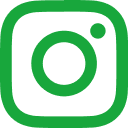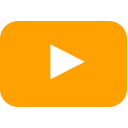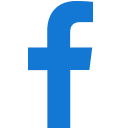A Church Near You is a great resource for every church. Where you can post information about services, news, and other information about the activity and work that your church does. Prospective visitors and those choosing your church for life events such as Baptisms and Weddings can find all the information they want on your ACNY page. Benefices can use A Church Near You to easily communicate across the team without having to duplicate content. ACNY can also be used for fundraising and linking to your own online digital giving.
Download this crib sheet to help you identify your ACNY audiences.
The website is simple to use. On this page we'll introduce you to some key concepts of creating and editing content on ACNY. And hopefully you will be an expert in no time. And remember, the Salisbury Digital Giving Team is there to help you with any questions or problems you may have.
Chapter One - Basic Church Information
The front page of a church’s ACNY presence is a place to make your church an inviting, and welcoming place. The ACNY system automatically adds to the front page any of the contact information, and the latest services and news that you've entered elsewhere.
But an ACNY page can be much more than that, with statements of faith, calls to arms, or warm welcomes and details of the community.
The first option is for the church’s friendly name. Some churches are known by other names and this name can be edited at the top of the page.
A church logo can be added, a photo of the church building, and a banner image that goes across the top of the page.
There’s an option to add a gallery of photos to the page.
A “Page Content” box is the place to add as much or as little text information about the church. It’s entirely up to the user what to put here – it could be historic information about the church building, or a welcoming message. This is where you can tell the world what your church is about.
A “What’s On” panel will automatically add information to your frontpage, and this offers a choice between automatically showing your next service or event or choosing to link to a specific event.
There’s a box to enter the church’s charity number.
And finally, space to add important safeguarding information.
Chapter Two - Adding Church Services
Creating and Editing Church Services
Church services are accessed via the Services and Events option on the left hand ACNY menu of your church page.
In public view this will show you the forthcoming events and services. If you are in editor mode you will see the same items but will have the power to create and edit new services and events.
If a service or event is managed at the Benefice level, you will see this indicated by a purple line at the top of the item and the text “This event is managed by the Benefice”.
For a service or event to show this message the item must have been created by a user operating on the Benefice page rather than the individual church.
You can edit services created by the Benefice via an indivudal church page, but the process will take you to the benefice to do so.
Creating a Service or Event on a Church Page
To create a service or event first select the Services and Events option in the left-hand menu.
Then chooser the “Add New +” option at the top right of the page.
You’ll be met with add service page where you can fill in various details for your service.
Each service needs a title and description.
You can choose to add tags – these are particularly important during events such as Easter and Christmas as the national church will use such tags to promote churches that use them.
An image can be added – though this is not mandatory.
Next you can change the location of the service or event, the default is the church itself. So you don’t need to change anything if the event is at your primary venue.
There are two ways to add the date and time for the service or event. Use the tabs to select “One Off” or “Regular Event”.
One Off simply requires a date and time for the event. Regular Event is more complicated and allows the creation of events that take place on regular occasions such as every day, every week, every fourth Sunday, every even month of the year etc. This is a powerful tool.
Regular events can even have a stipulated break from the schedule, so you don’t need to delete the whole service just because it isn’t happening one week.
Finally, downloadable files can be added such as hymn sheets and a web link to any live streaming of the service or event.
When you have finished filling in all the details, make sure the “Publish” box is ticked, then press the “Save” button.
This event or service will now be added to your ACNY church page.
Copying Services and Events
Sometimes it’s likely that people in nearby parishes would like to visit a different parish for services. And in this case, it is possible to copy events to other churches from one church page in the benefice.
However, we would caution against doing so.
Events that are copied in this way become individual items. So, for example, if there’s a change in the timing on the original event listing this change would not be automatically carried forward to the copied listings on the other churches.
Each listing would have to be edited separately. And there is then the change that information isn’t correct across the multiple versions of this service.
This can be avoided by creating services and evenings at the Benefice level.
Creating and Editing at the Benefice Level
Creating and editing a service at the Benefice level is largely the same as doing so on a church page.
There is one main difference.
When you add a service to a Benefice there are tick boxes to choose which of the Benefice’s church pages the service appears on, and another set of tick boxes to select where the service or event is taking place.
In combination this allows users to advertise a service that happens in one church to some or all of the other churches in the Benefice.
Or for the creation of services or events
Chapter Three - Adding News and Notice Sheets
As is the case with many other sections of ACNY, content can be added on invividual churches or at a Benefice level.
Usually, it’s better to do so at a Benefice level because this gives the ability to choose which churches the news appears on, and if changes need to be made, only one page has to be edited.
News and notices are added from the left-hand menu.
Upon clicking the menu item, the user is given a choice of selecting the “News Stories” tab or the “Notice Sheet” tab.
Adding a Notice Sheet
Selecting the Notice Sheet options allows the user to add a title to the page.
If using the Benefice editor next choose which churches in the team will see the news on their page.
Select a time for the Notice Sheet to go live. And because news goes out of date, also select a date for the Notice Sheet to be automatically removed.
Finally upload the file itself.
Add a News Story
Adding a News Story is very similar. However after adding a title the editor is invited to also write a short strapline to describe the news story.
If using the Benefice editor, choose which church pages in the team will display this Story.
There follows a large text box for all the content you wish to add to this news story.
A date and time for when the article should be live follows.
Tags can be added in a similar way to church services.
And a feature image can be added now, along with any downloadable files you wish to add.
Choose How News is Displayed
Churches automatically add the latest news story to their front page.
By editing the frontpage of a church the editor can choose for the latest news article to be displayed, or link to a specific story.
Chapter Four - Adding New Pages
ACNY has many options for adding church details, service times, contact details, news etc.
But there are times when users may wish to create completely bespoke pages for such things as social clubs, activities, a toddler group, Sunday school, friends groups, or any other aspects of the church’s life.
Adding individual pages for life events such as Baptism, Weddings, and Funerals is one of the most common uses for this feature.
Once a page is added it then appears in the left-hand menu just like any other element of the church’s content.
Perhaps the strongest use of the ability to add totally new pages to ACNY is that they can be added at the Benefice level – sharing the content across the church pages of the team with just one piece of content that can be edited for all.
Add a New Page
The process for adding a page is the same for both Benefice and church level. The only major difference being in that at a Benefice level an editor can choose which churches in the team also show the page.
Once you have chosen to add a page there are various text boxes and other options you can use to create your content.
Each page needs a title and whatever is filled in here will be the name of the page in the left-hand menu.
Next add the full-page content to the main text box.
Next, we have some options content sections. The first being a cover image.
Add Video
The simplicity of the video text box belies its powerful functionality.
One can simply place a YouTube or Vimeo link here and the video will be embedded at the top of the live page.
However, one can go further.
Users can place a link to a YouTube playlist here instead, and the system will then always show the latest video from the playlist.
In this way a church can create a page for its Sunday streamed video services and be sure that that ACNY page will always feature the latest video without any further manual intervention.
Final Features
Several slots exist for adding files to the page for download such as pdf newsheets and rotas.
And on the Benefice version of the editor, a tick box for all the churches in the team where you would like this page to be posted.
Notice too the box called “Page Order”. Each content page can be given a unique number, and the church page then displays the pages in the menu in this numerical order.
Large or small numbers can be used, but it’s best not to use consecutive numbers to give yourself more space to move the order of the articles around.
Chapter Five - Add Online Giving
Links to online giving can be added to your ACNY church page. And for those using Give A Little there is further integration into ACNY.
To begin, visit the front page of your church ACNY page in the edit. At the top left of the page, you will see an option to visit the Marketplace.
The Marketplace is an area of ACNY where you can add additional features to a church’s ACNY page.
In the Marketplace scroll down to the Online Giving section, then enable the switch that adds Online Giving to your ACNY page.
A “Configure Donations” button will appear for you to click.
The user is now met by two options – to link the church’s ACNY page to a Give A Little account, or to configure giving manually.
If you choose to “Use a Custom Donation URL” you will then be asked to copy in the web address you wish to link to. This could be anything – a page on your website, a Parish Giving page, or anything else.
Choosing the Give A Little option shows a “Connect Now” button. Pressing this button takes the user to the Give A Little website to login.
Logging into the Give A Little account links that account with the ACNY church page. A Give A Little web campaign called ACNY will automatically be created.
A message appears on the ACNY page to show it is now linked to Give A Little.
This Give A Little campaign can be edited as normal and the donation amounts selected will be reflected on the Church’s ACNY page.
The ACNY editor provides the opportunity to edit some of the text that will appear on the ACNY giving box. Leaving these empty will use default text.
Whichever option is chosen for adding giving to the church ANCY page a donation box will now be placed on the front page of the ACNY church’s presence.